Using the theme
To use the theme extract the main downloaded zip file.
After extracting you will find a folder named similar to theme name. That folder is the production ready ( live site ready ) theme. After the required setup you will make a zip of this folder's content ( all files and folders within this folder ) and upload it to your ghost site.
To set up the theme properly with several setting options, please read through the documentation.
Please edit theme files using a proper code editor. There are lots of free and opensource code editor available. You can choose any of those, some popular free code editor Visual Studio Code , Atom
Theme option configuration
To configure this theme properly for your site please follow below instruction.
open config.hbs file located in partials folder. Then replace the variable's value with your own values.
- Set the
disqus_shotrnamevalue to your won Disqus shotrname. To generate a disqus shortname...- Go to disqus.com and signed up.
- Then follow the instruction and add your website there from disqus.com dashboard.
- You will get a dishqus shortname, copy that.
- In
config.hbssetdisqus_shortname = 'yourDisqusShortnameHere';
- Facebook Page settings
- Set your Facebook page URL
facebook_page_url = 'YourFacebookPageURL';
- Set your Facebook page URL
- Configure The API KEY
- Go to your admin dashboard and visit "Integrations" setting page.
- Scroll Below and click on the "Add custom integration" Link.
- Give it a name ( anything you want, it does not matter). You can just name it "search"
- Save that and copy the "Content API key". Please see the image below.
- replace
ADD-API-KEY-HEREwith your API key which you have copied.
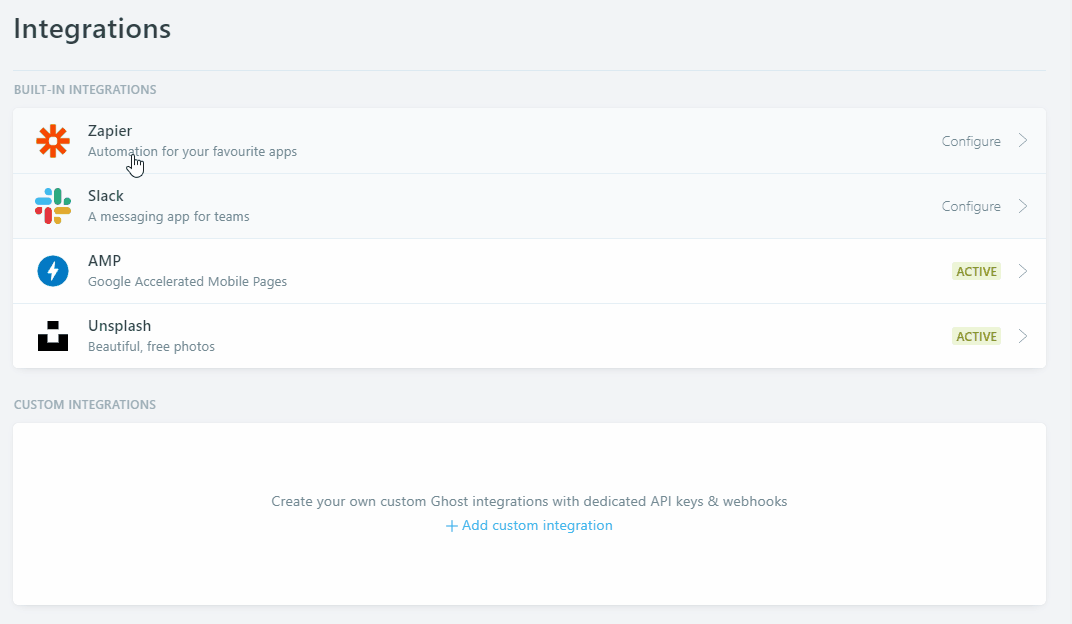
The config.hbs file will look like below.
<script>
/*====================================================
THEME SETTINGS & GLOBAL VARIABLES
====================================================*/
// 1. Disqus comment settings
var disqus_shortname = 'avantghosttheme'; // required: replace example with your forum shortname
// 2. Facebook Page Setting
var facebook_page_url = 'https://www.facebook.com/gbjsolution';
// 3. Content API key ( it required to search work)
var api_key = 'ADD-API-KEY-HERE';
</script>Adding social links
To add the actual social links to the icons in follow us widget please follow the steps below
- open widget-social.hbs file located in partials folder.
- Now replace the
#for eachhrefvalue with your own profile links. - If you want to add any other icon then just copy one of the line there and only replace the
fa-*class in that line. For list of available icons in fontawesome visit here. - No need to change the value of
hreffor rss.
The social-link.hbs file will look like below.
<div class="widget">
<h4 class="h5 title">Follow Us</h4>
<div class="content clearfix">
<ul class="social">
<!-- start social links -->
<!-- replace the # with your own profile link address -->
<li><a href="#" class="facebook"><i class="fa fa-facebook"></i></a></li>
<li><a href="#" class="twitter"><i class="fa fa-twitter"></i></a></li>
<li><a href="#"class="linkedin"><i class="fa fa-linkedin"></i></a></li>
<li><a href="#"class="pinterest"><i class="fa fa-pinterest"></i></a></li>
<li><a href="#"class="youtube"><i class="fa fa-youtube"></i></a></li>
<li><a href="#"class="vimeo"><i class="fa fa-vimeo-square"></i></a></li>
<li><a href="#"class="dribbble"><i class="fa fa-dribbble"></i></a></li>
<li><a href="#"class="flickr"><i class="fa fa-flickr"></i></a></li>
<li><a href="#"class="instagram"><i class="fa fa-instagram"></i></a></li>
<li><a href="/rss/" class="rss"><i class="fa fa-rss"></i></a></li>
<!-- end social links -->
</ul>
</div>
</div>Sidebar and footer widgets
The sidebar is widgetized. You can move up and down or entirely remove any of theme if you wish. To do that you have to make very little changes in sidebar.hbs file which is located in partials folder.
All the widget files are separate in partials folder and named with prefix 'widget'. Example:- widget-newsletter.hbs
Please Follow the steps below.
- Open sidebar.hbs folder and then reorder the partials call.
- To hide or remove any widget in sidebar just comment out that specific widget.
- To comment out any widget you need to add a
!before>in that widget.
Example:- If you want to hide{{> widget-twitter}}then add!like this{{!> widget-twitter}} - Then save the file
The sidebar.hbs will look like this..
<div class="col-md-4">
<aside class="sidebar">
</aside>
</div>Manage the footer widgets by following the same process like sidebar. Open footer.hbs file and then make changes you need.
Twitter widget settings
Recently Twitter has changed their widget creation process. Please follow the steps below to setup the twitter widget. Visit publish.twitter.com
- Then add your profile URL there. Example - http://www.twitter.com/gbjsolution .
- Choose embeded timeline.
- Click on customization option.
- Set height as you wish. Around 300 to 400 looks good.
- Click on Update and then copy code.
- Now open widget-twitter.hbs file which is located in partials folder.
- In place of "Add your twitter code here" in that file, add the code which you have copied from twitter's site.
- Save the file and restart ghost.
Members
Go to Settings > Membership and create membership tires. Those tires will be shown on the subscribe page as pricing table.
Installation
Ones the necessary configuration is complete make a zip of the modified theme folder.
Now login to your admin area and go to Settings > Themes. In that page scroll down and you can find "Upload a theme" button. Upload the theme zip which you have created while ago. After completing upload activate the theme.
You also have to upload another file routes.yaml in your ghost site to work all the membership related page correctly.
Go to Settings > Labs in your admin area, scroll down and you will see an option for routes. There is a button to upload routes YAML and a link below that button to download the routes.yaml which is being used currently. Download that file and and keep as a backup.
In the downloaded zip you will find a routes.yaml file which comes with this file and specific for this theme.
Upload that file. Using "upload routes YAML" button.

If you want to install the demo data to make your site as the preview then you can go to Settings > Labs and then import the chorus.ghost.demo.json file there. This file is located in demo data folder in main download folder.
Navigation links
To add links to you static page please follow the steps below.
- Create a new page in your dashboard.
- Copy the URL for this page from the page settings panel.
- Go to Design page in your admin dashboard.
- Add a label and the URL and save it.
- Now the theme will show newly added link in navigation.
Author and tag archive
In this theme there are 2 custom template for Tag archive and Author Archive. To use those template please follow the steps below.
- Create a new page.
- Add a Title ( example: Authors or Authors Archive or any thing else you want).
- Open page settings panel by clicking on the gear icon at top right corner of the page.
- You can add an page image or keep it blank as it is.
- Below that there is an dropdown selectable option called "template". Choose "author Archive" template option there.
- Now save and publish the page.
- Copy The "post-URL" and use it to create a menu link in design page in your admin area, as you normally do for other static page.
- Save it and visit your site. If you did everything right then you will see your newly created link in your menu bar. Open to see all available author list.
For Tag archive page follow the same steps as author archive setting. At step 5 choose "Tag archive" option from dropdown select option. Then Follow all the remaining steps and you will be able to add a tag archive page in you site.
Theme translation
This theme supports translation. Please follow the steps below to translate this theme in your language.
- Within theme folder, there is a folder named "locales". In that folder by default you will find a file named "en.json". This is the default file for English language and you have to use this file to create your own language file.
- make a copy of en.json and give a name following this format [language_code].json ( example: for French fr.json for German i.e. Deutsch de.json for Russian ru.json etc. )
- If you are not sure about what is you language code then you can visit this wiki page and see. Use the two letter (ISO 639-1) code.
- Now open the newly created
<your_language>.jsonfile in text editor. You will see"KEY": "VALUE"format in each line. - In English language KEY and VALUE are same. Now you read the left part of the : i.e. KEY part and change the tight part i.e. VALUE part to your own language.
- After finishing the translation Save the file and upload the theme to your site.
- Go to your admin area, Visit "General setting" page and change the "publication Language" option. By default there is "en" for English. Add your own language code there in place of "en" and save the settings.
- Visit your site, If everything goes right, you will see all the theme related text in your site is in your translated language.
If you translate the theme in any language, then please consider to share ( feel free to send me via email ) that language file. I will add that file to the theme, so that it will available to other users.
How to Change Color
To change the Theme color please follow the steps below.
- First of all you need a LESS compiler. You can use koala app.
- Add the css folder of your theme (located in /assets/) to less compiler.
- Open the variables.less file in your code editor. This file is located in assets/css/less_parts folder.
- Now you have to change the color hexcode (#xxxxxx) in this file and save the file.
- Now compile the screen.less file using less compiler. This file is located in assets/css folder. This will rebuild the screen.css file.
- At last Update the files in your server and restart ghost.
The variables.less file looks like below.
/*====================================================
COLOR VARIABLE FOR THEME
====================================================*/
@theme-color: #FF5722; // Primary color
@theme-color-secondary: #181f23;// Primary color
@menu-hover-color: #0E1215; // Primary color
@text-color: #707070; // Primary text color
@text-color-light: #b0b0b0; // Light text color
@text-color-dark: #262626; // Dark text color
@bg-color: #E6E8E9; // Normal bg color
@dark-bg: #101010; // Dark background color / footer color
@light-bg: #f3f3f3; // Light background color
@border-color: #f0f0f0; // Border color
@black: #000000; // Pure black
@white: #FFFFFF; // Pure White
@success: #0ca910; // success message
@error: #f0134d; // error message
/*====================================================
social colors
====================================================*/
@facebook: #3b5998;
@twitter: #55acee;
@google-plus: #dd4b39;
@linkedin: #0976b4;
@pinterest: #cc2127;
@youtube: #b31217;
@vimeo: #1ab7ea;
@dribbble: #ea4c89;
@flickr: #ff0084;
@tumblr: #35465c;
@soundcloud: #ff5500;
@github: #333333;
@instagram: #3f729b;
@stumbleupon: #eb4924;
@stack-overflow: #fe7a15;
@stack-exchange: #205296;
@xing: #026466;
@skype: #00aff0;
@envelope: #e73d2f;
@rss: #f26522;Changelog
V 5.0.0 - June 19, 2022
- Removed deprecated API version in package.json
- Removed deprecated helper.
- Modified pricing table to support pricing tires with newly released helpers.
- Updated minimum required Ghost version to 5.
- Removed API version from package.json
- Modified paid member CTA in post.
- Updated translation file en.json
V 4.0.0 - March 27, 2021
- Updated Ghost engines and API to v4
- Replaced deprecated @site.lang with new @site.locale
- Removed hard coded $ symbol and @price.currency_symbol helper, both are replaced with new price helper to show currency symbol.
- Removed @lab.members condition checking members are always enabled in Ghost 4.0.
- Updated single post view for properly showing the public preview above the subscription CTA.
- Fixed config numbering
- Added Subscribe, Login, Sign up and Account pages.
- Added various notification for members actions.
- Added Navigation Widget for secondary navigation.
- Fixed image being stretched in post content.
- Updated language (translation) file en.json.
- Removed Iframe embed as featured media (this feature was introduced in first release, it is no longer useful).
V 3.0.0 - November 20, 2019
- Modified old subscriber widget to work with new members feature.
- Updated API use to v3.
- Updated Search functionality to use API v3.
- Added css for bookmark card support.
- Removed Google+ share link.
- Removed Old mailchimp widget and it's setting/
V 2.3.0 - May 27, 2019
- Replaced deprecated users with authors
- Replaced deprecated {{lang}} with new {{@site.lang}}
- Replaced @blog with @site
- Added CSS and Js to support image gallery
- Removed GhostHunter and rewritten search with fusejs
- Added an extra option for API key in config. Themes now use API version 2
V 2.2.0 - August 28, 2018
- Upgraded the theme to use with Ghost 2.0.0 and above. For older ghost version please use older version of the theme.
- Removed cover-author.hbs file from partials folder. Added code of those file to author.hbs file.
- Changed author helper in author.hbs to make it compatible with Ghost 2.0.0
- Added Ghost's inbuilt subscribe support. New widget file is widget-subscribe.hbs
- Renamed widget-newsletter.hbs file to widget-mailchimp.hbs. This file kept for old version users. By default this widget is not being used in new version of the theme.
- Added Koenig Editior's Image card's different image widthe CSS class.
- Added Koenig Editior's Embed card's support CSS.
- Fixed pinterest share links.
- Added keyword "ghost-theme" in package.json file
V 2.1.0 - April 18, 2018
- Added two new custom template, custom-author-archive.hbs and custom-tag-archive.hbs
- Added translation support.
- Ghost 1.22.0 new feature multiple author on single post. Added support for showing multiple author on a single post view.
- Ghost version 1.22.0 depricated helper and added new helper . Made requirer changes to few files to replect this new feature.
V 2.0.0 - July 04, 2017
- This version is a major update. It works with Ghost version >= 1.0.0. It will not work with older version of ghost ( ghost version < 1.0.0 ).
- Removed favicon from default.hbs template. Ghost >= 1.0.0 automatically handle it. Upload publication icon from General setting page, in your dashboard.
- Rewritten package.json to be compatible with ghost 1.0.0
- Replaced all deprecated helpers and added new helpers in place of those old helpers.
- Recent post widget now written using helper. Removed old JavaScript method. For this reason, "recent_post_count" setting in config.hbs file also removed.
- Added Author's twitter and Facebook link in about author area and author cover area.
- Font Awesome and Bootstrap updated
- jQuery library updated to v2.2.4
V 1.2.0 - August 08, 2016
- Rewrite some JavaScript to use Ghost API instead of RSS feed. Now enabling public API under lab settings is required
- Modified tag cloud widget using ghost's get helper to show all available tags.
- Change Twitter widget's to use twitter's new widget code.
V 1.1.0 - December 17, 2015
- Fixed, tag cloud, recent post etc. various features broken in Ghost - 0.7.3
V 1.0.0 - October 12, 2015
- Initial release