Using the theme
To use the theme extract the main downloaded zip file.
After extracting you will find a folder named similar to theme name. That folder is the production ready ( live site ready ) theme. After the required setup you will make a zip of this folder's content ( all files and folders within this folder ) and upload it to your ghost site.
To set up the theme properly with several setting options, please read through the documentation.
Please edit theme files using a proper code editor. There are lots of free and opensource code editor available. You can choose any of those, some popular free code editor Visual Studio Code , Atom
Theme option configuration
To configure this theme properly for your site please follow below instruction.
open config.hbs file located in partials folder with a plain text editor (like notepad, notepad++, Brackets editor, Sublime text etc).
Then replace the variable's value with your own values.
- Set the
disqus_shotrnamevalue to your own Disqus shotrname. To generate a disqus shortname..- Go to disqus.com and sign up.
- Then follow the instruction and add your website there from disqus.com dashboard.
- You will get a dishqus shortname, copy that.
- In
config.hbssetdisqus_shortname = 'yourDisqusShortnameHere';
- Navbar setting
- set the
fixed_navbarto either true or false for fixed navbar or normal navbar. default value is true for fixed navbar.
- set the
- API key setting
- Go to your admin dashboard and visit "Integrations" setting page.
- Scroll Below and click on the "Add custom integration" button.
- Give it a name ( anything you want, it does not matter). You can just name it "search"
- Save that and copy the "Content API key". Please see the image below.
- replace
ADD-API-KEY-HEREwith your API key which you have copied.
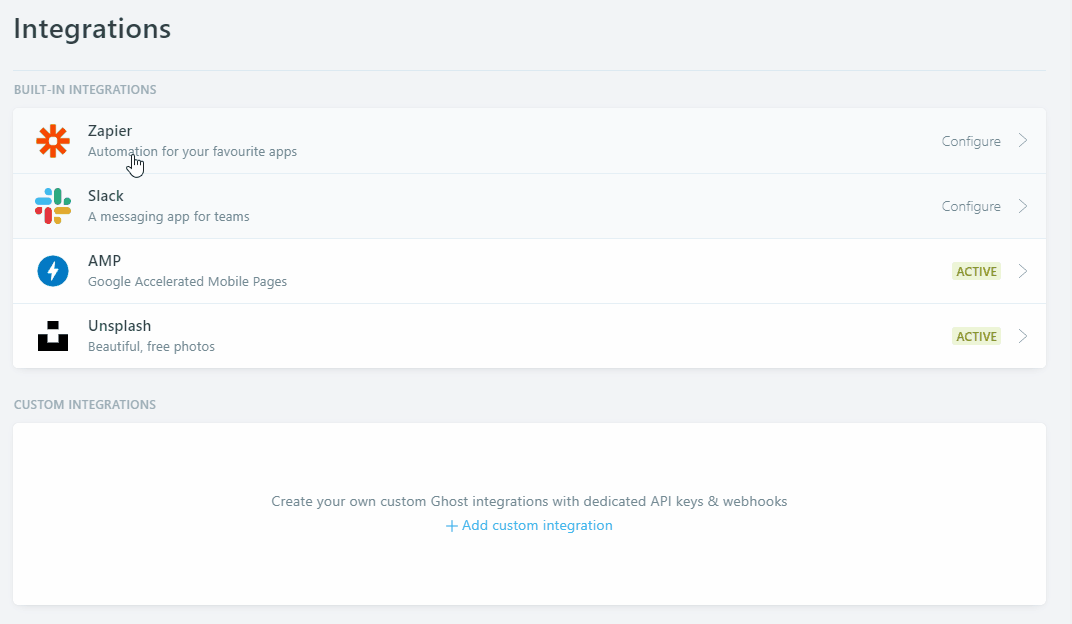
The config.hbs file will look like below.
<script>
/*====================================================
THEME SETTINGS & GLOBAL VARIABLES
====================================================*/
// 1. Disqus comment settings
var disqus_shortname = 'example'; // required: replace example with your forum shortname
// 2. Fixed navbar
var fixed_navbar = true;
// 3. Content API key ( it required to search work)
var api_key = 'ADD-API-KEY-HERE';
</script>Footer Widgets
The footer is widgetized. You can change the position or entirely remove any of theme if you wish.
To do that you have to make very little changes in footer.hbs file which is located in partials folder.
All the widget files are seperate in partials folder and named with prefix 'widget'. Example:- widget-newsletter.hbs
Please Follow the steps below.
- Open footer.hbs file and then reorder the partials call.
- To hide or remove any widget in footer just comment out that specific widget.
- To comment out any widget you need to add a
!before>in that widget.
Example:- If you want to hide{{> widget-recentpost}}then add!like this{{!> widget-recentpost}} - Then save the file.
Widgetize area in footer.hbs will look like this.
<div class="footer-top">
<div class="container">
<div class="row">
<div class="col-sm-4">
</div>
<div class="col-sm-4">
</div>
<div class="col-sm-4">
</div>
</div>
</div>
</div>Available widgets
- widget-recentpost
- widget-tagcloud
- widget-text
- widget-subscribe
Adding social links
To add the actual social links to the icons in footer, please follow the steps below.
- open social-links.hbs file located in partials folder.
- Now replace the
#for eachhrefvalue with your own profile links. - If you want to add any other icon then just copy one of the line there and only replace the
fa-*class in that line. For list of available icons in fontawesome visit here. - You don't need to change the RSS icon's link.
The social-links.hbs file will look like below.
<div class="social-links-wrap align-center">
<ul class="social-links">
<li><a href="#"><i class="fa fa-facebook"></i></a></li>
<li><a href="#"><i class="fa fa-twitter"></i></a></li>
<li><a href="#"><i class="fa fa-google-plus"></i></a></li>
<li><a href="#"><i class="fa fa-dribbble"></i></a></li>
<li><a href="#"><i class="fa fa-instagram"></i></a></li>
<li><a href="#"><i class="fa fa-linkedin"></i></a></li>
<li><a href="/rss/"><i class="fa fa-rss"></i></a></li>
</ul>
</div>Members
Go to Settings > Membership and create membership tires. Those tires will be shown on the sign up page as pricing table.
Installation
Once the necessary configuration is complete make a zip of the modified theme folder.
Now login to your admin area and go to Design. In that page scroll down and you can find "Upload a theme" button. Upload the theme zip which you have created while ago. After completing upload, activate the theme.
You also have to upload another file routes.yaml in your ghost site to work all the membership related page correctly.
Go to lab page in your dashboard, scroll down and you will see an option for routes. There is a button to upload routes YAML and a link below that button to download the routes.yaml which is being used currently. Download that file and and keep as a backup.
In the downloaded zip you will find a routes.yaml file which comes with this file and specific for this theme.
Upload that file. Using "upload routes YAML" button.

Please note, if you are using self hosted Ghost then may be a you need to restart ghost to take effect the new routes file. If you are using Ghost (pro). then you don't need to do anything here.
If you want to install the demo data to make your site as the preview then you can go to your-site-url/ghost/settings/labs/ and then import the polar.ghost.demo.json file there. This file is located in demo data folder in main download folder.
Navigation links
To add links to you static page please follow the steps below.
- Create a new page in your dashboard.
- Copy the URL for this page from the page settings panel.
- Go to Design page in your admin dashboard.
- Add a label and the URL and save it.
- Now the theme will show newly added link in navigation.
Featured Image in post
Ghost supports featured/cover image in post natively, and this theme handle that nicely. Recommended image size is, minimum 1080px X 672px.
Author and tag archive
In this theme there are 2 custom template for Tag archive and Author Archive. To use those template please follow the steps below.
- Create a new page.
- Add a Title ( example: Authors or Authors Archive or any thing else you want).
- Open page settings panel by clicking on the gear icon at top right corner of the page.
- You can add an page image or keep it blank as it is.
- Below that there is an dropdown selectable option called "template". Choose "author Archive" template option there.
- Now save and publish the page.
- Copy The "post-URL" and use it to create a menu link in design page in your admin area, as you normally do for other static page.
- Save it and visit your site. If you did everything right then you will see your newly created link in your menu bar. Open to see all available author list.
For Tag archive page follow the same steps as author archive setting. At step 5 choose "Tag archive" option from dropdown select option. Then Follow all the remaining steps and you will be able to add a tag archive page in you site.
Theme translation
This theme supports translation. Please follow the steps below to translate this theme in your language.
- Within theme folder, there is a folder named "locales". In that folder by default you will find a file named "en.json". This is the default file for English language and you have to use this file to create your own language file.
- make a copy of en.json and give a name following this format [language_code].json ( example: for French fr.json for German i.e. Deutsch de.json for Russian ru.json etc. )
- If you are not sure about what is you language code then you can visit this wiki page and see. Use the two letter (ISO 639-1) code.
- Now open the newly created
<your_language>.jsonfile in text editor. You will see"KEY": "VALUE"format in each line. - In English language KEY and VALUE are same. Now you read the left part of the : i.e. KEY part and change the tight part i.e. VALUE part to your own language.
- After finishing the translation Save the file and upload the theme to your site.
- Go to your admin area, Visit "General setting" page and change the "publication Language" option. By default there is "en" for English. Add your own language code there in place of "en" and save the settings.
- Visit your site, If everything goes right, you will see all the theme related text in your site is in your translated language.
If you translate the theme in any language, then please consider to share ( feel free to send me via email ) that language file. I will add that file to the theme, so that it will available to other users.
How to Change Color
To change the Theme color please follow the steps below.
- First of all you need a LESS compiler. You can use koala app
- Add the css folder of your theme (located in /assets/) to less compiler.
- Open the
variables.lessfile in your code editor. This file is located in assets/css/less_parts folder. - Now you have to change the color hexcode (#xxxxxx) in this file and save the file.
- Now compile the screen.less file using less compiler. This file is located in assets/css folder. This will rebuild the screen.css file.
- At last Update the files in your server and restart ghost.
The variables.less file looks like below.
/*====================================================
COLOR VARIABLE FOR THEME
====================================================*/
@theme-color: #19ddc4; // Theme color
@text-color: #363636; // Primary text color
@text-color-light: #999999; // Light text color
@text-color-dark: #222222; // Dark text color
@border-color: #dddddd; // Border color
@black: #000000; // Pure black
@white: #FFFFFF; // Pure White
@success: #0ca910; // success message
@error: #f0134d; // error message
/*====================================================
social colors
====================================================*/
@facebook: #3b5998;
@twitter: #1da1f2;
@google-plus: #db4437;
@linkedin: #097bb5;
@pinterest: #cc2127;
@youtube: #b31217;
@vimeo: #1ab7ea;
@dribbble: #ea4c89;
@flickr: #ff0084;
@reddit: #ff4500;
@tumblr: #35465c;
@vk: #4c75a3;
@soundcloud: #ff5500;
@github: #4183c4;
@instagram: #3f729b;
@stumbleupon: #eb4924;
@stack-overflow: #fe7a15;
@stack-exchange: #205296;
@xing: #026466;
@skype: #00aff0;
@envelope: #e73d2f;
@rss: #f26522;Changelog
V 5.0.0 - June 08, 2022
- Removed deprecated API version in package.json
- Removed deprecated helper.
- Modified pricing table to support pricing tires with newly released helpers.
- Updated minimum required Ghost version to 5.
- Removed API version from package.json
- Modified paid member CTA in post.
- Updated translation file en.json
V 4.0.1 - March 23, 2021
- Fixed public content preview encoding.
- Fixed image being stretched in post content.
V 4.0.0 - March 22, 2021
- Updated Ghost engines and API to v4
- Replaced deprecated @site.lang with new @site.locale
- Removed hard coded $ symbol and @price.currency_symbol helper, both are replaced with new price helper to show currency symbol.
- Removed @lab.members condition checking members are always enabled in Ghost 4.0.
- Updated single post view for properly showing the content preview above the subscription CTA.
- small css change for standard form elements.
- Updated Google font code.
V 3.1.0 - October 14, 2020
- Added subscriber info in account page.
- Added loading spinner to various members related buttons.
- Added new notifications.
- Removed fuse Js and added searchinGhost for search.
- Added navigation widget at footer to show secondary navigation.
V 3.0.1 - November 03, 2019
- Fixed recent post widget in footer only showing public post.
V 3.0.0 - November 2, 2019
- Replaced deprecated {{code}} helper with {{statusCode}} helper.
- Updated API uses to v3.
- Added new Membership feature.
- Modified Subscription widget to use new members feature.
- Added new custom pages Account, subscribe, Sign in pages.
- Custom Call to action for membership and paid membership in single post.
V 2.7.1 - October 05, 2019
- Improved bookmark card style and fixed this card view in mobile device.
V 2.7.0 - September 21, 2019
- Added supporting css for new bookmark card.
V 2.6.1 - July 06, 2019
- Fixed Auto Focus search input field on click of search button.
V 2.6.0 - May 25, 2019
- Replaced {{lang}} with {{@site.lang}}
- Added German translation contributed by Marcel Ashun
V 2.5.1 - January 28, 2019
- Fixed issue, custom author archive was not showing authors list after updating API
- Removed deprecated @blog helpers and added @site helpers in place of those.
V 2.5.0 - January 26, 2019
- Replace GhostHunter with Fuse and rewrite Search function.
- Theme now uses Content API version 2.
V 2.4.1 - October 14, 2018
- Added small css to fix layout issue in safari browser.
V 2.4.0 - September 02, 2018
- Added CSS and Js to support Gallery card.
- Improved images card CSS.
V 2.3.0 - August 22, 2018
- Upgraded the theme to use with Ghost 2.0.0 and above. For older ghost version please use older version of the theme.
- Removed cover-author.hbs file from partials folder. Added code of those file to author.hbs file.
- Changed author helper in author.hbs to make it compatible with Ghost 2.0.0
- Fixed RSS FEED link in subscribe box at single post view.
- Added keyword "ghost-theme" in package.json file
V 2.2.0 - August 01, 2018
- Added Koenig Editor's Image card's different image width support CSS.
- Added Koenig Editor's Embed card's support CSS.
V 2.1.0 - March 31, 2018
- Added two new custom template, custom-author-archive.hbs and custom-tag-archive.hbs
- Added translation support.
- Renamed "subscribe-form.hbs" file to "subscribe-form-box.hbs".
- Ghost 1.22.0 new feature multiple author on single post. Added support for showing multiple author on a single post view.
- Ghost version 1.22.0 depricated helper and added new helper . Made required changes to few files to replace this new feature.
V 2.0.0 - July 17, 2017
- This version is a major update. It works with Ghost version >= 1.0.0. It will not work with older version of ghost ( ghost version < 1.0.0 ).
- Removed favicon from default.hbs template. Ghost >= 1.0.0 automatically handle it. Upload publication icon from General setting page, in your dashboard.
- Rewritten package.json to be compatible with ghost 1.0.0
- Replaced all deprecated helpers and added new helpers in place of those old helpers.
- jQuery library updated to v2.2.4
V 1.0.0 - May 30, 2017
- Initial release